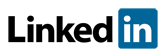Software FAQs
How do I create a Bow Tie diagrams from the hazard scenarios in a PHA project in PHAWorks RA Edition?
The Bow Ties tab provides the ability to generate bow tie diagrams from hazard scenarios in a project. Once imported, a list of scenarios from the PHA worksheets that are contained in the bow tie is displayed. Each scenario represents a path through the bow tie diagram. Bow ties can also be created manually.
Bow Ties are available for these techniques
- HAZOP (Parameter-Based, Traditional)
- HAZOP (Deviation-Based)
- HAZOP (Procedural)
- CHAZOP
- What-If
- What-If / Checklist
- MHA
- FMEA
- PrHA
- DHA
Creating a Bow Tie
Bow ties can either be imported from the worksheets or entered manually.
Bow ties can be entered individually using the Enter key or using the Insert Entry Above / Below commands in the context menu. Bow ties not imported are considered manual bow ties.
Each bow tie must have a unique name.
Import Scenarios - You need to specify worksheet items to use when importing scenarios. You must specify the column in the worksheet where top events are defined, the checkbox column used to specify that a safeguard should be included in a bow tie diagram, the safeguard attribute used to designate safeguards as prevention or mitigation, and the designators used. Comments (entries beginning with a colon) are not imported.
- Top Event Column - The Top Event Column can be an attribute of the Causes or Events worksheet columns or the Causes / Top Event or Events / Top Event column.
- Bow Tie Designation - The Bow Tie Designation can be the BT? or IPL? columns, or if you select All then all safeguards for scenarios that have top events are imported. LOPA practitioners may wish to use the IPL? column as often bow tie practice is to apply the same qualification criteria to select safeguards that are to appear in a bow tie as those that are used to qualify a safeguard as an Independent Protection Layer (IPL) in LOPA.
- Safeguard Attribute - The column used to characterize safeguards as prevention or mitigation can be the Cat or Type attribute column of the Safeguards column.
- Prevention - Click Enter to select value that should be used for Prevention Barriers. The choices available are based on the field selected for the Safeguard Attribute.
- Mitigation - Click Enter to select value that should be used for Mitigation Barriers. The choices available are based on the field selected for the Safeguard Attribute.
- Select Top Events - Select which events should be imported
- Include all Top Events - If checked, all top events found are imported. If not checked, you can manually check which bow ties to import.
Editing a Bow Tie
Double click on a bow tie or press F2.
- Edits in worksheet - To keep the bow tie coupled with the worksheet, edit the entry in the worksheet and then resync the bow tie.
- Edits in bow tie - Edits in the bow tie cause the entire bow tie to be decoupled from the worksheets and converts the bow tie to a manual bow tie.
The Copy command (when used in selection mode) in the context menu copies the bow tie. When pasted, the pasted bow tie created is marked as a manual bow tie and with the same name and marked as a duplicate as the one copied.
Example image for Bow Tie.
Related Topics
- How do I generate reports in PDF, HTML, Excel and Word in PHAWorks RA Edition?
- PHAWorks RA Edition Help
- How does the export feature work in PHAWorks RA Edition?
- How do I set permissions to limit access to features in PHAWorks RA Edition?
- How do I create a Bow Tie diagrams from the hazard scenarios in a PHA project in PHAWorks RA Edition?
- How do I add or rename columns in my worksheet in PHAWorks RA Edition?
- How do I convert my worksheet references to text in PHAWorks RA Edition?
- How do the Safeguards, Recommendations, and Scenario Groups linked entries work in PHAWorks RA Edition?
- Am I able to add columns that allow numerical data or formula in PHAWorks RA Edition?
- What different risk rankings are available in PHAWorks RA Edition?
- Do the checklist templates include checklists ready to use in PHAWorks RA Edition?
- Can I copy data between files in PHAWorks RA Edition?
- What are Quick Entry lists in PHAWorks RA Edition?
- What defaults templates are available in PHAWorks RA Edition?
- What is the Metrics tab in PHAWorks RA Edition?
- What is the Dashboards tab in PHAWorks RA Edition?
- Are there guides to help me perform my studies in PHAWorks RA Edition?
- What is the Analytics tab in PHAWorks RA Edition?
- What are markers in PHAWorks RA Edition?
- What is Data check under the Tools menu in PHAWorks RA Edition?
- Can I create an archive / snapshot copy of my project in PHAWorks RA Edition?
- How do I perform LOPA in PHAWorks RA Edition
- How do I include Risk Graphs in PHAWorks RA Edition