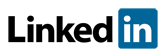Software FAQs
How do I configure how drop-down lists in PHAWorks RA Edition and PHAWorks Lite?
How the drop-down list functions can be changed by competing these steps.
- Click on Utilities / Preferences / Application.
- Under the Drop-down Lists section, select the required functionality.
- Open manually - If checked, the drop-down list will not automatically open. To open the list, press ALT+<down arrow> or CTRL+<spacebar>, pressing Enter in a blank field, or using a context menu command.
- Open when entering an empty cell - If checked, the drop-down list will open automatically when an empty cell is clicked on or when tabbed into in the worksheet.
- Open when starting to type - If checked, the drop-down list will open automatically when typing starts in an empty cell in the worksheet. After pasting text, the drop down will not automatically drop-down if typing begins.
- Click OK or Apply.
- Click Apply to complete the change while keeping the Preferences dialog open.
- Click OK to complete the change and close the Preferences dialog.
Example image for Drop-down Lists. Image below is from PHAWorks RA Edition.
Related Topics
- How do I import a CSV file into Excel that was exported with symbols from PHAWorks RA Edition and PHAWorks Lite?
- How do I show Nodes as a column in reports in PHAWorks RA Edition and PHAWorks Lite?
- How do I backup my files in PHAWorks RA Edition and PHAWorks Lite?
- What is the difference in using an asterisk or colon in PHAWorks RA Edition and PHAWorks Lite?
- How do I select worksheet entries in PHAWorks RA Edition and PHAWorks Lite?
- Can I import data from other programs into PHAWorks RA Edition and PHAWorks Lite?
- What file types can PHAWorks RA Edition and PHAWorks Lite open?
- How do I number items within PHAWorks RA Edition and PHAWorks Lite?
- How do I configure how drop-down lists in PHAWorks RA Edition and PHAWorks Lite?
- Where are my settings saved - in the project or on the computer in PHAWorks RA Edition and PHAWorks Lite?
- Can I copy data from other software into PHAWorks RA Edition and PHAWorks Lite?
- What is the difference between basic and advanced search in Find / Replace in PHAWorks RA Edition and PHAWorks Lite?
- Can I generate multiple reports at once in PHAWorks RA Edition and PHAWorks Lite?
- Can I zoom the display in PHAWorks RA Edition and PHAWorks Lite?
- Can I change the language used in the software in PHAWorks RA Edition and PHAWorks Lite?
- Is Dark mode an option in PHAWorks RA Edition and PHAWorks Lite?
- What is the file compatibility between PHAWorks RA Edition and PHAWorks Lite?