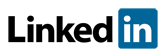Software FAQs
How does the export feature work in PHAWorks Lite?
You can export data from PHAWorks Lite using the comma separated values (CSV) format. The Export feature was designed to export recommendations (action items) from PHAWorks RA Lite to be imported and tracked in other programs (e.g., Excel, Quattro Pro, Access, Paradox.)
If you want to generate reports to open in word processing programs such as Word or Excel, you need to use the HTML Report feature in Reports.
You can export recommendations and associated data from a project to a CSV file, for example, for tracking purposes, using the Export command in the File menu.
- Data exported is based on entries in the Recommendation column.
- If there are no recommendations used in the worksheet, scenarios are not exported.
- The order of the recommendations being exported is based on the order in the project.
- Each recommendation occupies a single line and each field is surrounded by double quotes and separated with a comma.
- If the exported file is opened for example in Excel, the double quotes and commas are removed.
- If there are multiple values in a cell (e.g. two CAT values), the software includes a line break (\n) separating those values.
- Items exported are any recommendations, information needs (entries beginning with an asterisk), and references.
- Items not exported are any comments (entries beginning with a colon) used in the Recommendation column.
- If you only select to export the "Recommendation" column, each Recommendation is exported even if the same recommendation.
- If you select to export related columns (e.g., Consequences) in addition to the "Recommendation" column, the same Recommendation gets exported multiple times (listed on multiple rows) with the related data.
When exporting, you can use the context menu to Include / Exclude All fields and to Show All selected fields (or use the radio button selection - All Fields / Included fields). You can also use the field checkboxes to select the fields you want exported.
You can change the order of the fields by left clicking on a field label while keeping the mouse button pressed, and then dragging the field to a new location.
Use the browse button to choose a file location for the exported recommendations.
To export the data, click the Export button.
If you insert symbols as data in PHAWorks Lite, click here concerning how to import the data into Excel.
Example image for Export.
Related Topics
- How does the export feature work in PHAWorks Lite?
- How do I generate reports in PDF, HTML, Excel and Word in PHAWorks Lite?
- PHAWorks Lite Help
- Are safeguard and recommendation entries linked in PHAWorks Lite?
- What defaults templates are available in PHAWorks Lite?
- Can I copy data between files in PHAWorks Lite?
- What are Quick Entry lists in PHAWorks Lite?
- How do I perform LOPA in PHAWorks Lite