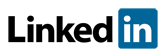Software FAQs
How do I generate reports in PDF, HTML, Excel and Word in PHAWorks Lite?
To convert a study from PHAWorks Lite into HTML, Excel, Word, or other programs, please complete these steps.
- From within PHAWorks Lite, select the report required from the Reports tab
- Select the Print Button
- Select HTML option
- Enter the location and name where the file is to be saved in the "Output file" field
- Select Generate Report (automatically the extension HTML will be added)
- Run Excel for example and open the HTML file
- You can then save the file in Excel format
To convert a study from PHAWorks Lite into PDF, please complete these steps.
- From within PHAWorks Lite, select the report required from the Reports tab
- Select the Print tab
- For "Output Configuration", select "PDF"
- Enter the location and name where the file is to be saved in the "Output file" field
- Select "Generate Report" (automatically the extension PDF will be added)
NOTE - When saving these reports, they are separate files from the data entered in the PHAWorks Lite file. You do not want to replace the *.phal files.
OLD VERSION OF PHAWORKS LITE
To convert a study from PHAWorks Lite into HTML, Excel, Word, or other programs, please complete these steps.
- From within PHAWorks Lite, select the report required from the Reports tab
- Select the HTML option
- Enter an Output file under "Save in"
- Select Generate Report
- Run Excel for example and open the HTML file
- You can then save the file in Excel format
To convert a study from PHAWorks Lite into PDF, please complete these steps.
- From within PHAWorks Lite, select the report required from the Reports tab
- Select the Printer option
- If "Use default print" is not you PDF printer, deselect ""Use default print" and select your PDF printer
- Select Print
Example image for Reports.
Related Topics
- How does the export feature work in PHAWorks Lite?
- How do I generate reports in PDF, HTML, Excel and Word in PHAWorks Lite?
- PHAWorks Lite Help
- Are safeguard and recommendation entries linked in PHAWorks Lite?
- What defaults templates are available in PHAWorks Lite?
- Can I copy data between files in PHAWorks Lite?
- What are Quick Entry lists in PHAWorks Lite?
- How do I perform LOPA in PHAWorks Lite